前一陣子在Mobile01做問卷,我才在抱怨現在硬碟容量越做越大,是很好,但卻沒有真正好用的同步軟體。
雖然重灌狂人有介紹了幾款免費的同步軟體,也可能是我使用的不夠透徹,我始終覺得不是很好用。
都用了一兩次就沒動力再啟動軟體,有沒有那種同步於無形,且會幫我自動兩邊比對,哪邊新或者哪邊有變化,就會自動備份的程式哩?
還要排程、或者可以選擇單、雙向同步,總之我的要求很多啦XD
之前用過Toshiba的網路醫生,非常好用,而且還能加強原本無線網路比較弱的筆電的收訊。
光這點,就讓我對Toshiba的程式產生興趣以及信心,來看看Toshiba硬碟專用的NTI Shadow自動備份、同步軟體。
 程式介紹:
程式介紹:
程式名稱:NTI Shadow v4.0.0.128
程式大小:61.18 MB
介面語言:English, 簡體中文, 繁體中文, Japanese, German, French, Italian, Spanish, Russian, Portuguese, Dutch
正版購買:博客來3C館
程式下載:Download 1、Download 2
系統支援:Microsoft Windows 2000, XP or Vista | Mac OS 10.4.x, Mac OS 10.5.x
NTI Shadow 讓您的備份檔案如影隨形
日 常生活中,總是少不了資料備份動作,但是常常會碰到判斷的問題,「檔案版本不同,是否要覆蓋呢?」、「我新增的檔案是否都已經完全備份了呢?」、「硬碟掛 了,我的檔案資料到底有沒有備份到呢?」、「家裡與公司的工作檔案,是否有同步更新呢?」,諸如此類的問題是否一直困擾著你?要簡單省去這些麻煩事,可優 先考慮美國NTi公司所設計的Shadow 軟體,簡單操作就能輕鬆自動化所有備份工作。
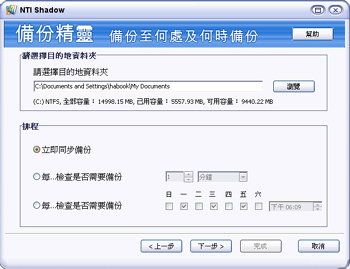
NTI Shadow 是一套幫您自動備份電腦中重要資料的軟體,免除您在備份時所產生的新舊資料備份錯誤的疑慮,讓您定時或即時地備份重要資料到別的儲存裝置,例如:隨身碟、內外接式硬碟機、網路硬碟...等,NTI Shadow 都可以幫助您同步完成資料備份與更新動作。
@支援萬國碼Unicode:
無論是日文、韓文、俄文或其他語言合名的文檔都能備份顯示。
@即時備份:
NTI Shadow 提供即時性、持續性的備份方式,每當資料更新時便立即執行備份。
@支援各種儲存設備:
NTI Shadow 支援USB隨身碟、內建或外接硬碟、網路硬碟機或其他設備,方便使用。
@聰明的設備檢核:
當連接USB儲存設備或網路硬碟機時,Windows的檔案總管將會提供此硬碟機代號,但可能與上一次使用之儲存設備代號相 同,造成資料複製混淆的狀況產生,有了NTI Shadow 設備檢核功能,便可免除風險將重要資料備份至指定的設備。
@檔案類型分類:
NTI Shadow 提供了文件檔案分類的選項,您可以指定想要或不要備份的檔案類型,預設五種常用的檔案類型,並可自行增添設定。
@保留歷史資料:
一般使以其他的名稱儲存修改過之後的文檔,否則修改前的檔案將被新添內容覆蓋掉,然而NTI Shadow 可以將修改前的檔案內容保留在Revision資料夾,方便您隨時取用。
@同時執行與多個備份工作:
您可以為不同的檔案或儲存設備設定各自的備份工作,並依您的需要指定備份時程,例如隨時備份MP3檔案至MP3播放器、每個星期天晚上備份Outlook或Outlook Express的.pst檔案,完全不被干擾。
@不需還原動作:
NTI Shadow 不經壓縮也不加密備份資料,您可以直接開啟並拖拉至原始資料夾,不需要任何還原的動作。
@自動刪除:
如果您勾選這個選項,當您刪除某個檔案時,備份資料夾內相同的檔案也會被刪除。
@完整的電腦與路徑名稱:
通常在使用網路磁碟機時選用,NTI Shadow 能在備份資料前加上完整的電腦與路徑名稱。
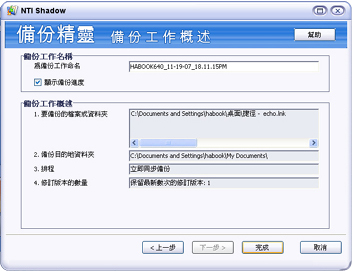
@隠藏錯誤報告視窗:
如果勾選這個選項,NTI Shadow 將不再提醒您儲存設備已滿或其他錯誤訊息,免除惱人的提示視窗。
英文版簡介:「看無的朋友請跳過,往下看XD」
Shadow 4 enables automatic, continuous sharing and backup of photo,
music, data, and video files to virtually any attached storage device
and computers on your network with a drive letter. After its
initial release in August 2005, and receiving PC Magazine Editor's
Choice and DingBat Magazine's Best of the Year Award, NewTech
Infosystems, Inc., is proud to announce NTI Shadow 4 is now available!
What's new & unique:
Two Way Sync with multiple drives and multiple computers
Ninja public and private partitions on the same USB drive for Windows
Continuous data protection and schedule backups
Capacity alert so you know when to add more space
Version control delivers multiple revisions of your files
Drag and Drop plus 1-Click "Quick Restore"
Improved user interface for even easier backup and file sharing
Graph layout of Source and Destination devices toquickly undestand capacity
NTI Shadow 4 continues on the award-winning easy-to-use backup
application that automatically protects your photo, music, video, and
various data files. It makes data restoring as easy as dragging and
dropping files from one place to another.
Real-time and continuous data backup plus you can set Shadow 4 to save
versions of your files/folders every time they change. You can also
specify your backup schedule by the minute, hour, day, week and start
time(s) and choose a specific or even a customized file type with
Shadow 4 advanced file filtering.
Shadow 4 delivers the ability to automatically copy files from multiple
PCs to various devices in real time and also preserves the files in
their native format - meaning no additional software is necessary to
restore files. Shadow 4 works transparently in the background silently
keeping your files protected.
Key Features
NTI makes it easy for PC and Mac users to backup, synchronize, share,
collaborate, and save valuable data, photo, video, and music files to
any drive letter.
New features include bi-directional sync with multiple drives and
multiple computers, Ninja for Windows public and private partitions,
Continuous data protection and scheduled backups for specific times and
frequencies.
Version control delivers the ability to have multiple revisions of
important files, such as Word documents, Excel spreadsheets, music,
photo and video files to access as needed. Also 1-click "Quick Restore".
Real-time, Native Format Backup with Bi-Directional Sync
Every time a change occurs, your backup file will always be in sync
NTI Ninja Protection
Create 2 drive letters as public & private on the same USB drive
Intelligent USB Device Detection™
Automatically keeps track of which USB device is used for easy data management
Advanced File Type and Custom File Type Filtering
Select specific file type groups - you can save just your photo files, video files, music files, and/or data files.
Quick Restore Feature
After selecting a backup job, NTI Shadow will automatically take you
back to your backup file source location for easy drag and drop
restoration.
Convenient Options Offer Additional Controls
Auto Deletion On/Off - automatically deletes files on your backup destination when the source files are deleted on your PC
Retain Full Path - choose same or new location to restore
Suppress Error Log Window - hides the error log window
Easily Select Files/Folders for Backup
Just check the box next to the folder or file you want to be backed up and Shadow will take care of it automatically.
Hardware Requirements
IBM PC or Compatibles, Pentium III 900MHz or higher.
256MB RAM.
Mac Hardware Requirements
Macintosh computer with PowerPC or Intel processor
128 MB of RAM.
Software Requirements
Microsoft Windows 2000, XP or Vista
Mac OS 10.4.x, Mac OS 10.5.x
Language available:
English, Simplified Chinese, Traditional Chinese, Japanese, German, French, Italian, Spanish, Russian, Portuguese, Dutch
Size: 61.18 MB
 程式安裝
程式安裝
1. 內建就有繁體中文,滿贊的!NB要用的嘛,當然供哪國語言都馬通~

還有各國的!

就這樣下一步、下一步(恕略),到這邊,要填上註冊碼才能下一步喔!(檔案中含註冊碼)

一般都裝在預設的資料夾中。

安裝完要重新啟動,他要偵測你的硬碟嘛!
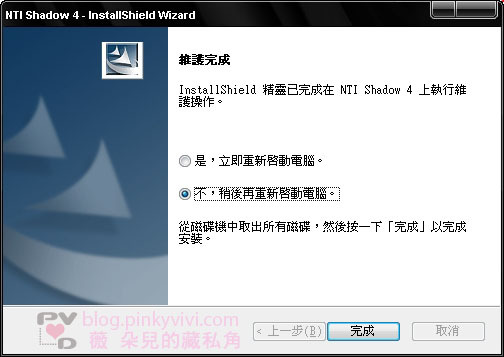
 軟體介面:
軟體介面:
我覺得滿漂亮的,清爽明瞭!

1. 按下新增,會讓你選擇作業類型
單向Shadow:任何發生在備份來源的變化都會反應到目的地。從來源→目的地
雙向Shadow:任何發生在備份來源或目的地的變化都會反應到目的地或備份來源中。這保證了備份來源與目的地彼此同步。來源←→目的地同步

2-1. 選擇目的地,勾選欲被備份的來源地資料夾。


3. 下一步,備份到哪裡。勾選好資料夾之後,會顯示容量及將被備份的檔案大小。


4. 何時備分:選擇備份、同步化的時間
連續:立即同步備份。
間隔:可以每隔一段時間(分鐘)就幫你備份一次!
排程:看你要一個禮拜哪一天或哪幾天的幾點進行備份!

5. 下一步之後,會再顯示一次你剛剛的設定資訊,確定就按完成,完成任務的新增,準備開始備份嚕!

6. 任務完成,它會問你是否要開始備份,收到你的指令,它才會開始!算多了一份保障~免的設定錯誤 囧
要是我原始檔被蓋掉,我一定瘋掉XD 所以大家要看清楚!

7. 備份中,有進度給你看:)

試用了一下,滿棒的~因為很清楚也很好用!
之前用過另一個程式,選項太多,我眼睛好花!很怕備分錯~就沒再用!
滿簡單好用的!大家可以試試看~有問題再來發問:)
大家一起解決!嘻嘻~



 留言列表
留言列表 我的部落格蒐藏
我的部落格蒐藏 
 轉載本空間任何圖文,請著名引用自本處。
轉載本空間任何圖文,請著名引用自本處。